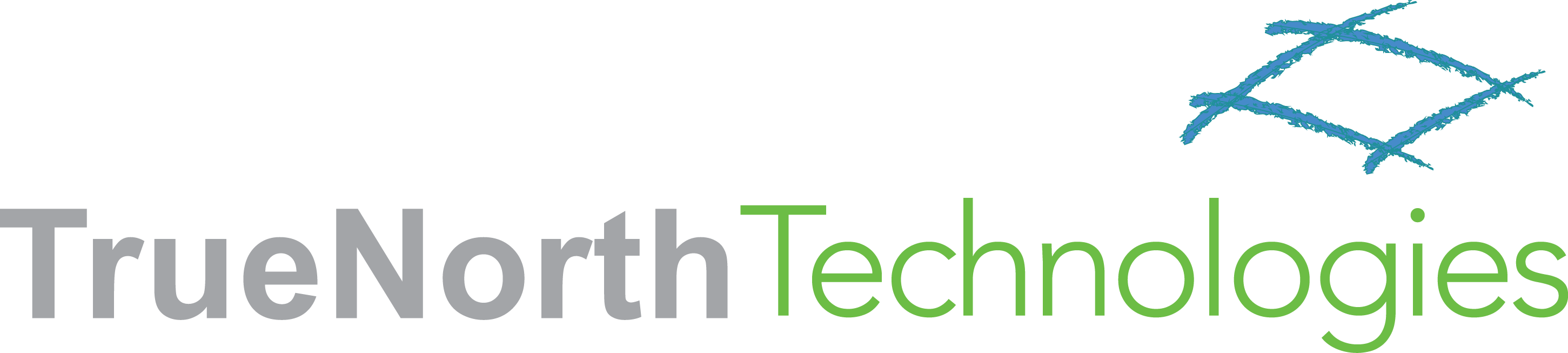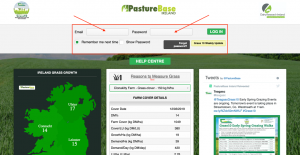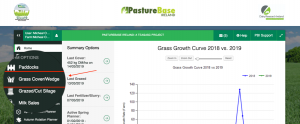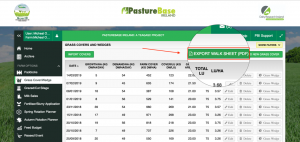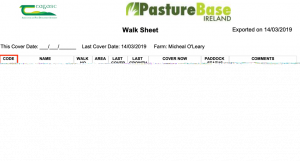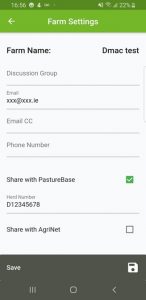Welcome
Please follow the steps below to begin measuring with your Grasshopper
To begin, you will first need to download the app, “Grasshopper: Measure to Manage”, which can be found on both the Android PlayStore as well as the iOS AppStore.
Once downloaded, turn on the Grasshopper as per the manual and launch the App. Ensure your Bluetooth is switched on and then press ‘CONNECT TO GRASHOPPER’ connect your mobile device to the unit.
After a quick calibration (not required on units shipped from May 1st 2019), you will be ready to begin the process of mapping your paddocks and farm.
On completion of the mapping stage, you will now find your unique Farm ID on the home page of the App
(highlighted below).
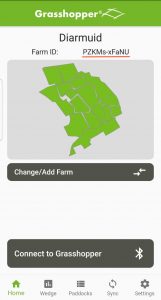
To begin, you will first need to download the app, “Grasshopper: Measure to Manage”, which can be found on both the Android PlayStore as well as the iOS AppStore.
Once downloaded, turn on the Grasshopper as per the manual and launch the App. Ensure your Bluetooth is switched on and then press ‘CONNECT TO GRASHOPPER’ connect your mobile device to the unit.
After a quick calibration (not required on units shipped from May 1st 2019), you will be ready to begin the process of mapping your paddocks and farm.
On completion of the mapping stage, you will now find your unique Farm ID on the home page of the App
(highlighted below).
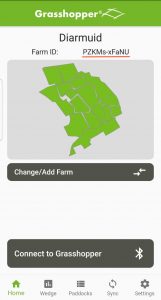
Grasshopper Training Videos
PastureBase (For Irish users only)
If you are an existing PastureBase user please contact PastureBase helpdesk on:
(046) 9200965 or email support@pbi.ie before you start mapping your farm
The PBI team need to link your PastureBase account and
the Grasshopper in order for the automatic uploads to work.
Please login to your PastureBase account and export your grass walk sheet to yourself.
Follow the steps below to gain a complete list of paddocks on your farm.
Login to your PastureBase account
Click on “Grass Cover/Wedge”
Click on “Export Walk Sheet”
See “Code” in the first column
Please use these exact names and formats when mapping your paddocks with Grasshopper
When your farm is mapped and you’re happy with your paddock arrangements,
in the settings page of the Grasshopper app enter your herd number
and select PastureBase from the ‘Share Results With’ in the settings page
If you are a new PastureBase user please contact PastureBase
helpdesk on: (046) 9200965 or email support@pbi.ie to set up a PBI account
It is strongly recommended to use numbers instead of names for
your paddocks when making your farm map with Grasshopper.
When your farm is mapped and you’re happy with your paddock arrangements,
in the settings page enter your herd number and select PastureBase
from the ‘Share Results With’ in the settings page (as seen above)
General Points
The first exercise you must do with the Grasshopper is to map all your paddocks.
Make sure the Grasshopper is calibrated correctly.
You need to input the DM% you want to use on the day to the Grasshopper app.
[Recent DM% for some of the research farms can be checked on the PastureBase login screen.]
On your smartphone make sure the data is switched on before you use the Grasshopper app.
It is possible for one farmer to have more than one farm set up on both PastureBase and Grasshopper.
However, in this scenario, the Herd number must be altered slightly for each farm, to differentiate between them.
Setting up GrasslandTools account
To access GrasslandTools you will need a web browser running on a laptop or PC.
Go to www.grasslandtools.ie and begin the registration.
To complete this registration, you will need your Grasshopper ID number XXXX
This four digit code can also be found on the underside of the sensor unit (pictured) or on the shipping box.

After successfully setting up your account, you will finally be asked to enter your
unique Farm ID in the ‘Find Farm’ section located on the lefthand side of the page.
You can find your unique Farm ID on the home page of your app, as pictured below.
Note: In order to create this code you must first map your farm with the Grasshopper.
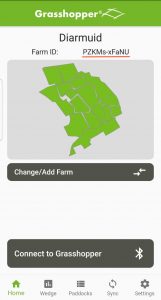
GrasslandTools Benefits
GrasslandTools (GT) provides a multitude of benefits.
The Dashboard feature allows you to monitor any surplus or deficits in your
paddocks and manage them accordingly. The demand line is drawn from highest
to lowest pasture cover and simplifies the process of paddock rotation.
The Map Edit function enables you to accurately place features such as troughs,
buildings and forestry over their geo-mapped paddocks.
The Paddock Manager section of GT offers the ability to record paddock-performance
and growth as well as inputs. This comparative feature will enable you to get
the most out of your paddock’s performance.
Another feature on the GT site is the ability to create a PDF copy of your farm map for printing.
To do so, access the GT dashboard and select ‘downloads’ followed
by ‘farm map’ from the drop-down menu.
Next, contact us at support@truenorthtechnologies.ie
and send the pdf file if you want a whiteboard version.
The print will include two rotation planners all mounted on whiteboard
in A0 size to be sent directly to your farm – approximately one week delivery.